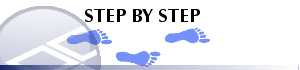|
|
Intersections File - Export How to export an intersections file |
Exporting Intersections Files
To export the intersections table
-
Activate theDataribbon and selectExport | External
-
In the Object to Export dialog, select the [Intersections] table from the list, click OK.
-
In the Data Export dialog, select a Driver Category and a Data Type, click OK.
The operation of the Text table driver is described below:
-
The Save As dialog is displayed so that you can select a directory in the Save In box and enter a file name in the File Name box. When exporting to text files, use the file name extensions *.txt or *.csv, for example "new_intersections.csv". The first of 4 dialogs of the Text Wizard is displayed.
-
To create a "comma separated value" or csv format file, select the Delimited data type, check the option to insert a Header Row, and choose Next.
-
Select [Comma] in the Delimiters box and choose Next.
-
Select a field you wish to export from the Available box and choose the --> button to add to the Actual box. Repeat for all fields you wish to include in the exported file. Choose the <-- button to remove a selected field from the Actual box.
-
Choose the Up or Down buttons to change the order of fields in the exported file and choose Next.
-
Inspect the previewed export file and choose Finish to start exporting the table, or Back to change your selections.
|
|
Related Topics |
|
|
Importing
and Exporting Data |